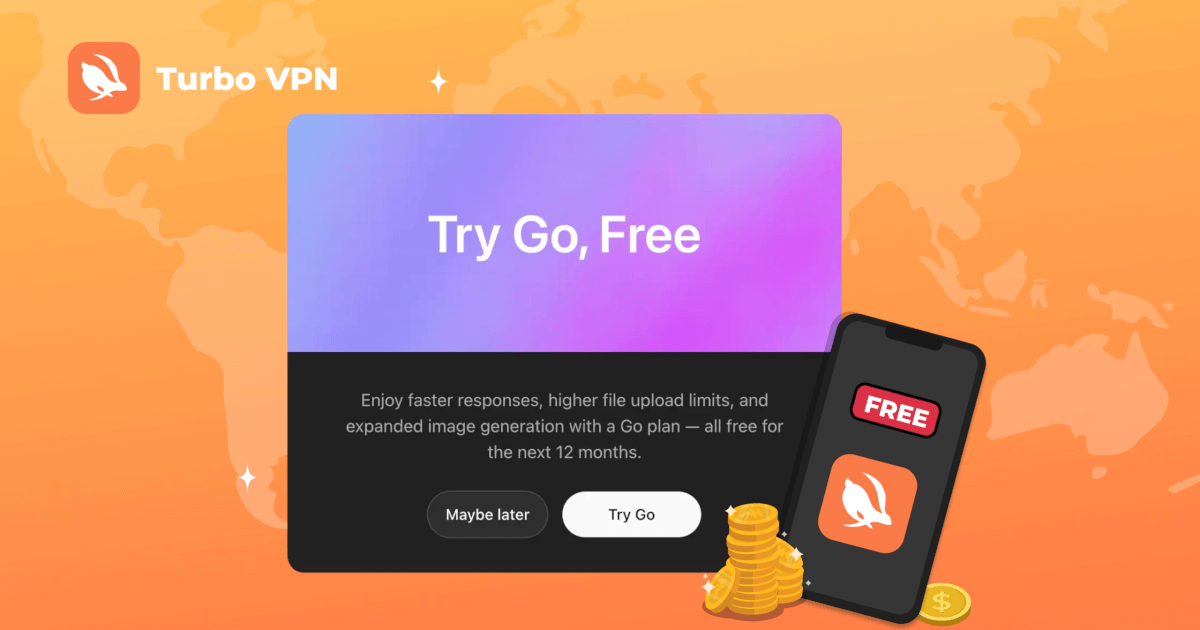VPN Authorization Not Working on iOS Devices? Turbo VPN Makes It Easy to Fix
Turbo VPN
2025/08/11
Tips & Tricks
Last updated:
2025/08/12
5 minutes
Recently, some users running iOS 26 Beta 5 have reported issues when authorizing VPN apps to add VPN configurations, resulting in failed connections. This problem is not isolated to any single VPN app but is caused by changes in the VPN authorization process introduced in iOS 26 Beta 5.
At Turbo VPN, we are committed to providing users with a smooth and secure online experience. Through our internal testing, we found that this system restriction mainly occurs when devices have a passcode or biometric authentication (such as Face ID) enabled, which prevents VPN apps from completing the authorization process.
To help users regain full VPN functionality quickly, we have compiled effective workarounds to ensure successful VPN authorization and connection even on iOS 26 Beta 5.
What Users Experience and Cause of the Issue
Users encountering this problem notice that when attempting to connect, the app prompts for permission to add a VPN configuration as usual. After clicking “Allow,” the system opens the Settings app and navigates to VPN & Device Management; however, unlike previous iOS versions, no VPN configuration option appears to be added. Returning to the VPN app, it attempts to connect briefly but ultimately fails with a timeout error because the server did not respond in time. As a result, users cannot establish a VPN connection despite completing the usual authorization steps.
Based on user reports and internal testing, this issue occurs because iOS 26 Beta 5 restricts certain system authorization interfaces for VPN apps when the device has a passcode or Face ID enabled. This restriction causes the authorization prompt or button to become unresponsive, preventing VPN configurations from being added successfully.
Step-by-Step Guide to Adding VPN on iOS 26 Beta 5
Step 1: Turn Off the Device Passcode
1. Open the Settings app.
2. Tap Face ID & Passcode (or Touch ID & Passcode depending on your device)
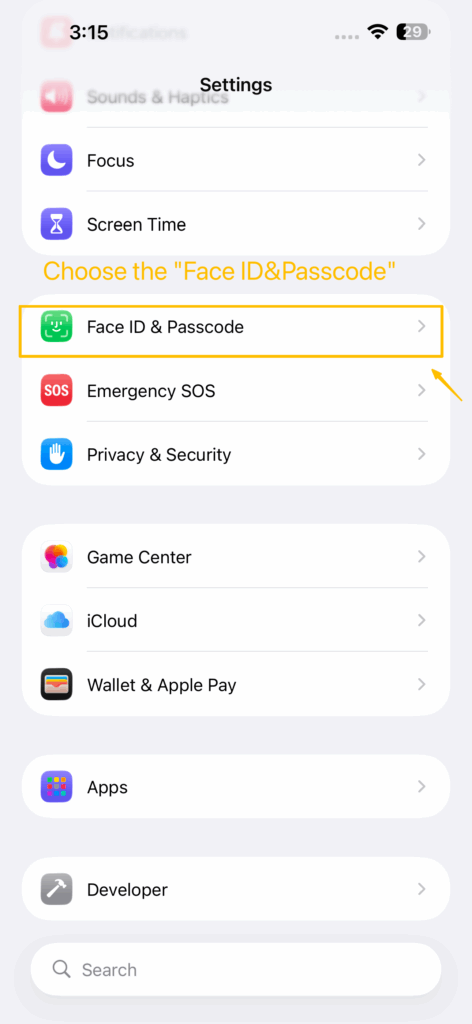
3. If the option Turn Passcode Off is visible, tap it. If not, tap Reset Face ID first, complete the reset, then try tapping Turn Passcode Off again.
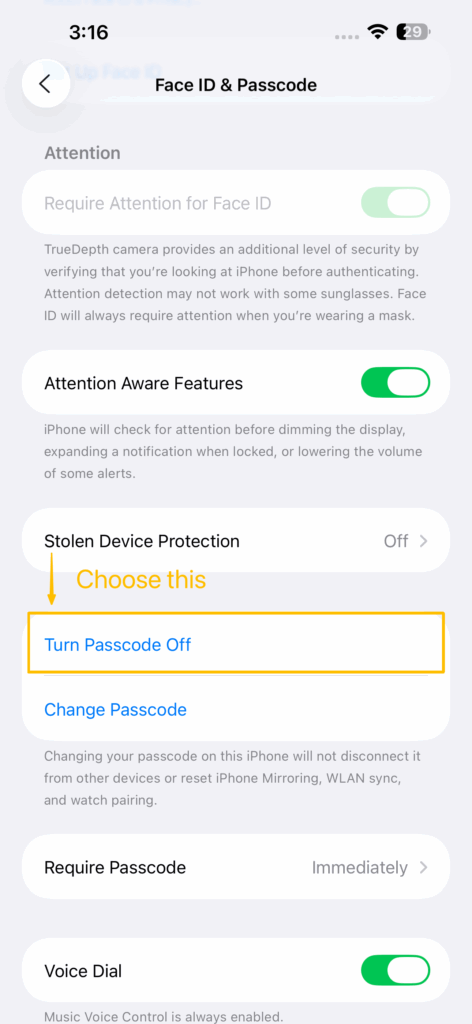
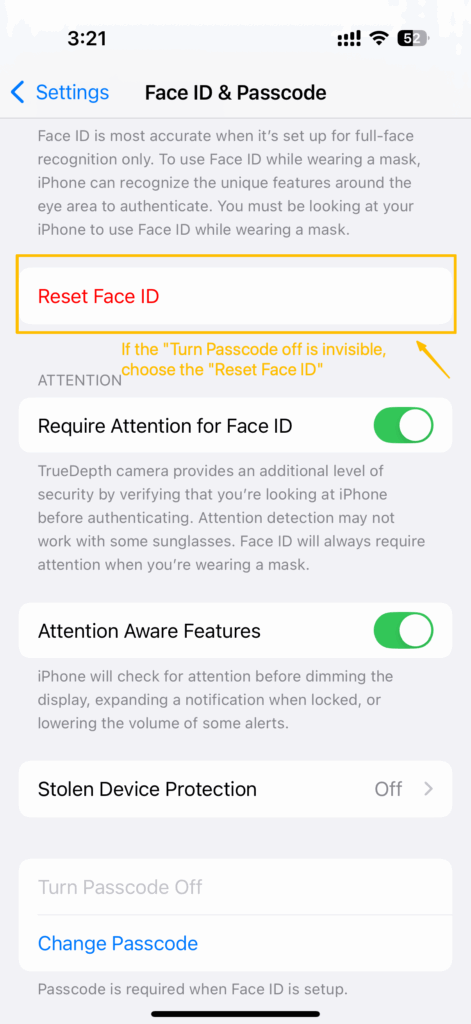
(If the “Turn Passcode Off” is invisible, choose the “Reset Face ID”)
4. A prompt titled Turn Off Passcode will appear, explaining the impacts of disabling the passcode, such as removal of Apple Pay cards and car keys from Wallet, and inability to reset your Apple ID password using your passcode. Please read carefully.
5. Confirm by tapping Turn Off.
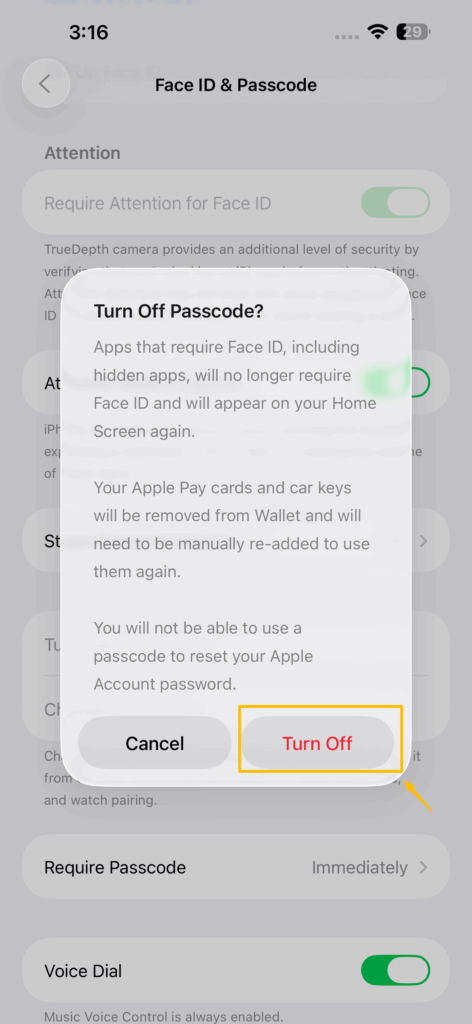
Step 2: Add the VPN Configuration
1. Return to the Turbo VPN app.
2. When prompted with “Turbo VPN Would Like to Add VPN Configurations,” select Allow.
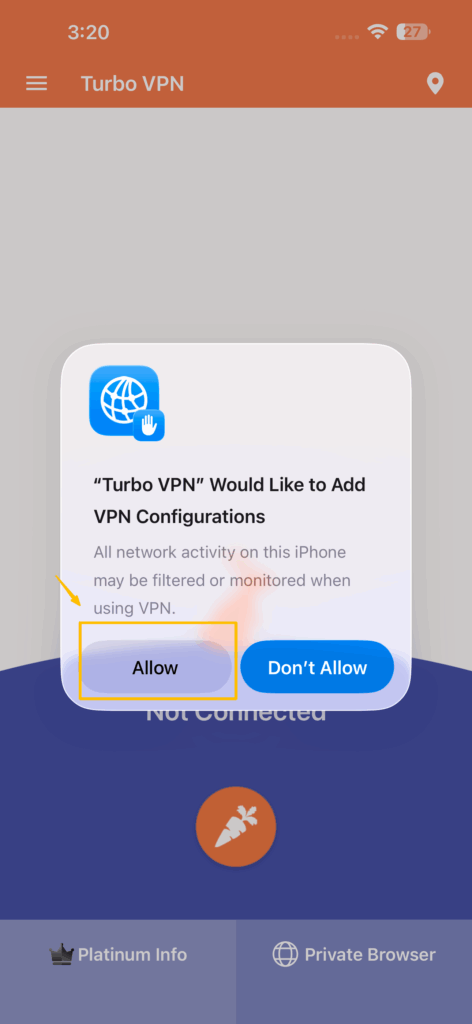
Step 3: Re-enable the Device Passcode
1. After adding the VPN, go back to Settings → Face ID & Passcode.
2. Tap Turn Passcode On.
3. Follow the on-screen instructions to set a new device passcode and configure related options such as the passcode requirement timing.
4. This will secure your device again while keeping the VPN configuration active.
Friendly Reminder
This issue previously occurred on iOS 26 Beta, but it has been addressed in recent updates. Updating to the latest version can resolve the issue.
If you’re already using the official iOS version or have updated, you can ignore these steps.
Before disabling your passcode, ensure you are in a safe environment to protect your data.
Conclusion & Official Stance
Turbo VPN is committed to closely monitoring iOS updates to ensure full compatibility with new versions. We will continue working hard to resolve any issues that arise and improve your VPN experience.
We encourage users to provide feedback and report any problems they encounter. Your input helps us respond faster and deliver better solutions.
Thank you for trusting Turbo VPN.
FAQ
Why can’t I add a VPN configuration on iOS 26 Beta 5?
Do I need to disable my passcode every time I want to use Turbo VPN?
Will this issue be fixed in future iOS updates?
What should I do if the VPN still can’t connect after following the steps?
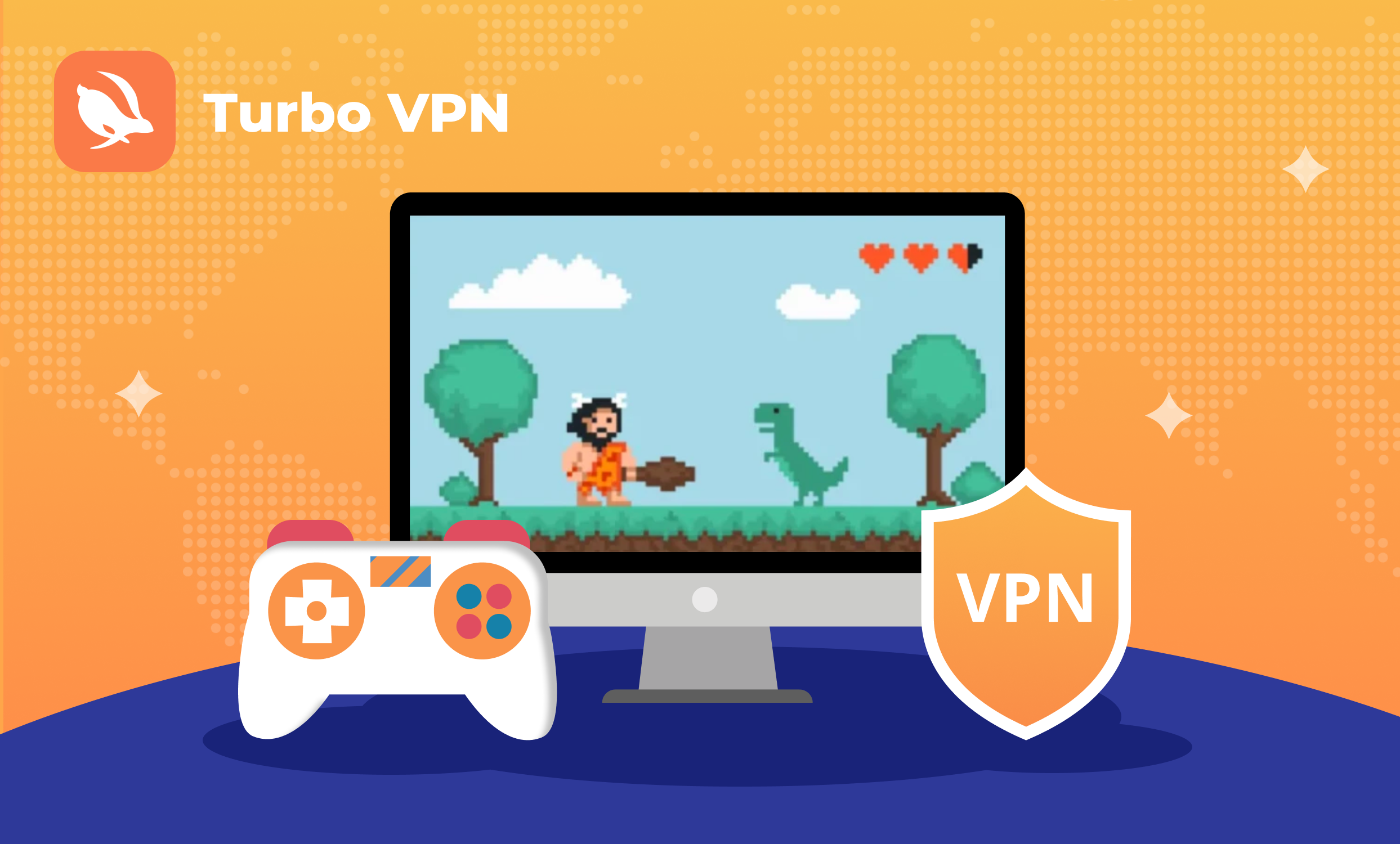


Top Benefits of Using a VPN for Gaming with Turbo VPN
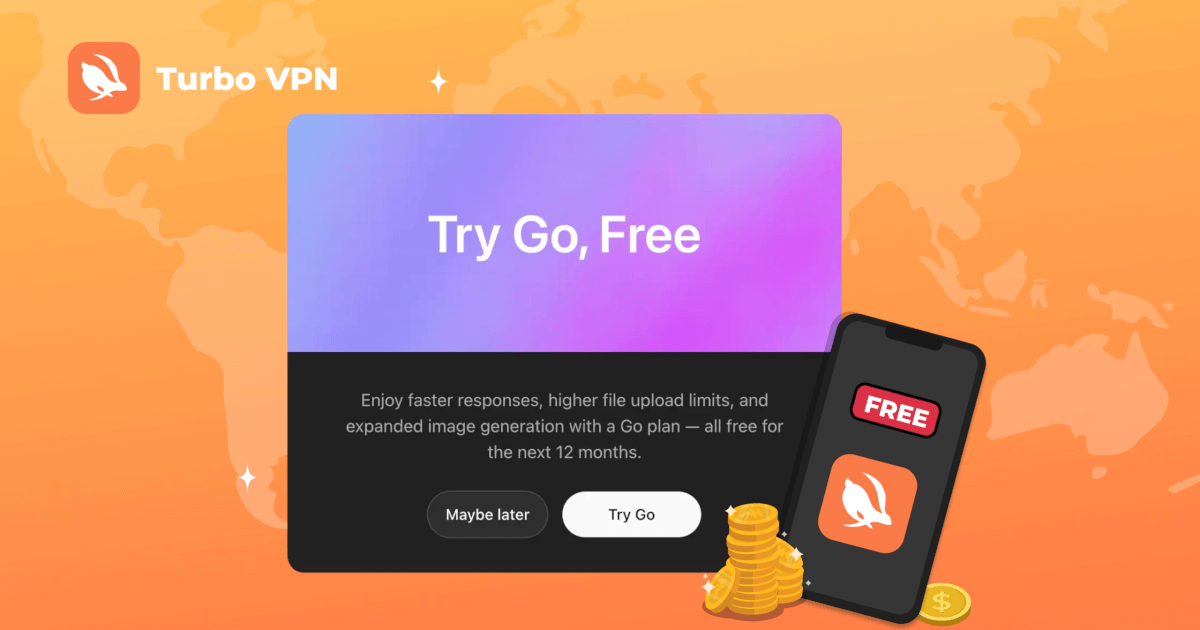


ChatGPT Go Gratis por 12 Meses: Guía Paso a Paso para Reclamar Usando Turbo VPN
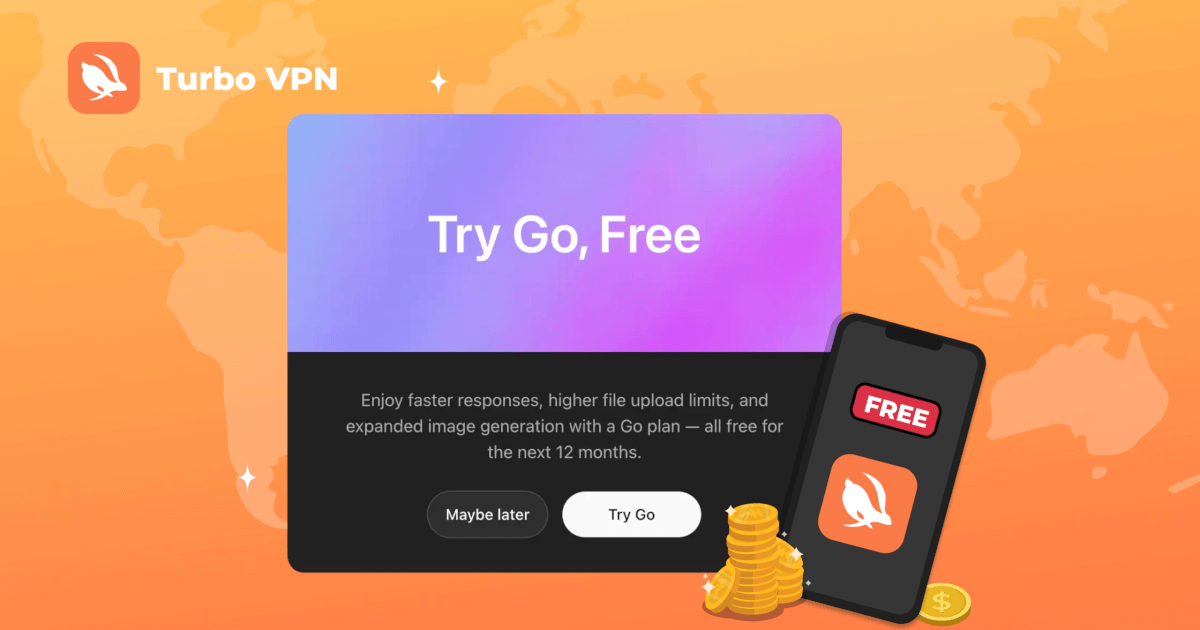


ChatGPT Go 12 महीनों के लिए मुफ्त: Turbo VPN का उपयोग करके चरण-दर-चरण गाइड